About our mission
A dream is a reality waiting for its time. We believe in you and have created a tool for Time Building that will help you reach your goal faster. By using FlyShare, you are one big step closer to making your coveted 1500 flight hours of flight time a reality. Clear prop...
About our mission
A dream is a reality waiting for its time. We believe in you and have created a tool for Time Building that will help you reach your goal faster. By using FlyShare, you are one big step closer to making your coveted 1500 flight hours of flight time a reality. Clear prop...
data as of December 31, 2023, in the USA...
- 806940Pilots total
- 316470Student pilots
- 174113Airline pilots
MY PROFILE "Personal Data" is where you can input your basic information, such as your name, email, and phone number (you can choose to hide your phone number from other users if desired). "Home Airfield" allows you to select the most convenient airport for departure or the one where you are based. Specify your current certificates in the "Pilot Certificate" section. Your total flight time is a crucial indicator of a pilot's experience; please provide it in the "Total Flight Time" field. The "My FlyShare" section is for initiating shared flight planning. Create your FlyShares, select the intended departure airport, flight duration, and aircraft. You can specify a particular date or enable flights within 7 days from the FlyShare publication date. If you don't have any flight proposals, respond to FlyShares from other pilots using the convenient form. Only holders of pilot certificates are allowed to create and/or submit requests for Active FlyShares. Download FlyShare.
|
Map According to the latest FAA statistics in the USA, there are over 19000 airports and more than 800,000 pilots, including student pilots. How many of them do you think need flight hours for career development? We've tried to mark almost all airports in the USA on the map. It's important to note that today we're testing the app and there are ONLY AIRPORTS in the USA (we'll add other countries later). Use our interactive map to find a convenient airport for you. If the circle is gray, it means you can become the first registered FlyShare user at that airport. A yellow circle means there is already a user(s) there. And a blue circle indicates that there are Active FlyShares available (Notification Seeking Safety Pilots for Planned Flight) Download FlyShare |
Aircrafts "Aircraft" contains information about all of the user's airplanes available for shared flights. This includes not only their own aircraft but also those they rent (assuming the check flight has already been completed and the user has access to the aircraft today). This section also includes details about the aircraft's home airport, total flight hours, and whether it is certified for IFR flights. A blue badge with an airplane icon indicates that the user has designated it as their own. If you see a green badge that says "For rent," you can inquire about the terms under which the aircraft is available for rent from the user. Photos help provide a general overview of the aircraft. IMPORTANT: For safety purposes, independently verify all information, including inspections conducted, from all possible sources there. Download FlyShare
|
Messages Everything you're accustomed to and nothing extra: real-time communication, sending photos and files, the ability to add users to Favorites or block unwanted contacts. At the same time, here you can see what's important to you: A blue circle around the avatar - this user has an active FlyShare, and the blue badge with an airplane icon means the user has indicated ownership of their own aircraft. The flag in the top right corner filters the chat to show only favorite users there. Download FlyShare |
Airport Clicking on the selected airport will take you to the screen of registered users at that airport. Brief user information includes their name, FlyShare rating (you can also influence the rating of other pilots by rating them with stars and writing reviews), pilot certificate (highest available), and available aircraft for shared flights. A blue 'FlyShare' badge implies that this user has an active offer for shared flights. And 'Ask about it' can be used to offer flights from your side. A blue badge with an airplane icon on the user's photo indicates that this user has indicated ownership of an aircraft there. And a blue circle indicates that there are Active FlyShares available (Notification Seeking Safety Pilots for Planned Flight) Download FlyShare |
Why Choose FlyShare
Saves you money
Shared flights with cost-splitting for aircraft rental will save you money and help you reach your goals fasterPilots to pilots
The app is developed by a group of pilots, for pilots. We are continually striving to improve FlyShare every single dayAlways with you
You have the ability in the palm of your hand, in real time to see airports nearby and promptly respond to requests for shared flights